Since the release of Dynamics GP 2013 R2, Microsoft has been reinventing Workflow and adding new Workflow functionality to each subsequent release.
Often times, GP Users are not on most recent version of GP and I am often asked – “What workflows do I have available to me in my current version?” I put together a list of Workflows along with their release version, for your reference (and mine LOL).
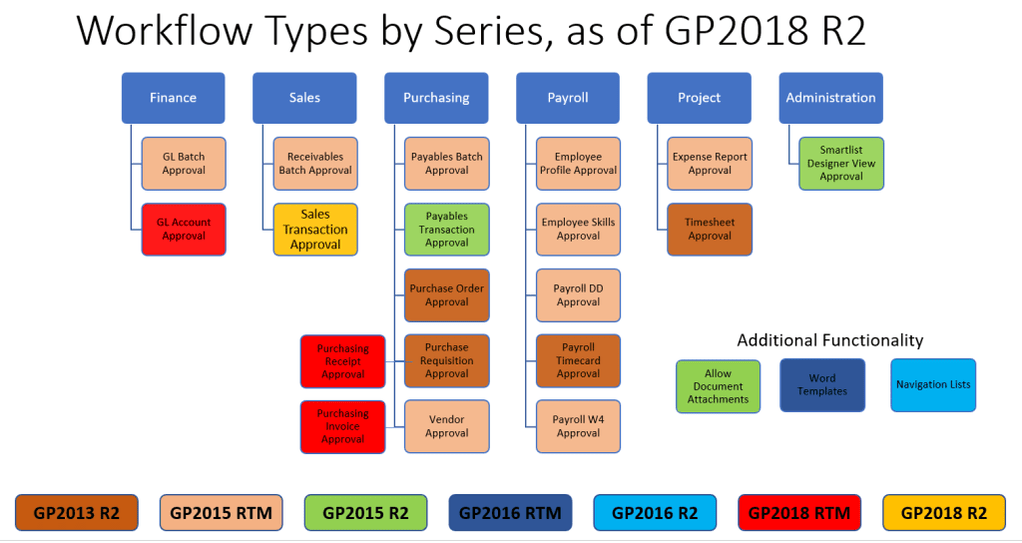
Workflow Types by Series, as of GP2018 R2
GP 2013 R2
- Purchase Order Approval
- Requisition Approval
- Timecard Approval
- Timesheet Approval
GP 2015 RT
Everything above, plus:
- GL Batch Approval
- Receivables Batch Approval
- Payables Batch Approval
- Vendor Approval
- Employee Skills Approval
- Direct Deposit Approval
- W4 Approval
- Expense Report Approval
GP 2015 R2
Everything above, plus:
- Payables Transaction Approval
- Smartlist Approval
- Allow Document Attachments to some workflows
GP 2016 RTM
Everything above, plus:
- Word Templates for Batch Approvals
GP 2016 R2
Everything above, plus:
- Navigation Lists were added
GP 2018 RTM
Everything above, plus:
- GL Account Approval
- Purchasing Receipt Approval
- Purchasing Invoice Approval
GP 2018 R2
Everything above, plus:
- Sales Transaction Approval
What is Workflow?
No longer is the workflow functionality part of SharePoint but controlled within the software and integrates with Doc Attach and email functionality.
Workflow can be thought of as a formal, electronic, approval process. When records are created (new vendors, new GL Accounts, transactions, etc) they can now be required to be reviewed and approved by someone (or by more than one individual) based on conditions. Some examples of conditions are things like document amount, vendor address, eft data changes, and so much more!
That review/approval process can be done in GP or outside of GP (approving new vendors from the beach… that does sound nice!).
Workflow has full history/tracking for audit purposes as well!
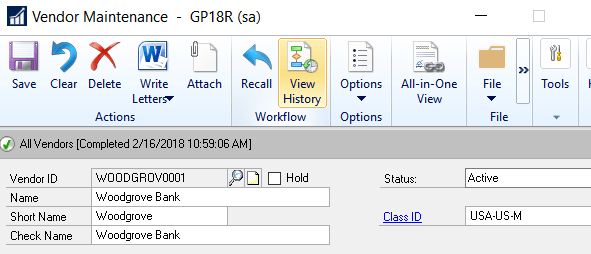
Microsoft Dynamics GP Workflow Capabilities
If you want to maximize the return on your Microsoft Dynamics GP investment you should consider utilizing the workflow capabilities. Below we describe what workflows are available and get you started on setting them up. If you have prior experience with Microsoft Dynamics GP workflows back when they required Microsoft SharePoint in order to work you will be pleased to learn that requirement is now gone, making setting up and using workflows easier than ever.
Workflow Basics
Workflow in Microsoft Dynamics GP enables you to define approval processes that must be completed before the task or process that’s approved can be completed. Each workflow defines how a document “flows” through the system by showing who must approve it, and the conditions under which they must approve it.
The following workflows are available in Microsoft Dynamics GP:
- General Ledger Batch Approval
- Receivables Batch Approval
- Payables Batch Approval, Vendor Approval and Transaction approval
- Purchase Order Approval and Purchase Requisition Approval
- Timecard Approval, Employee Profile Approval, Employee Skills Approval, Direct Deposit Approval and W4 Approval
- Timesheet Approval and Expense Report Approval
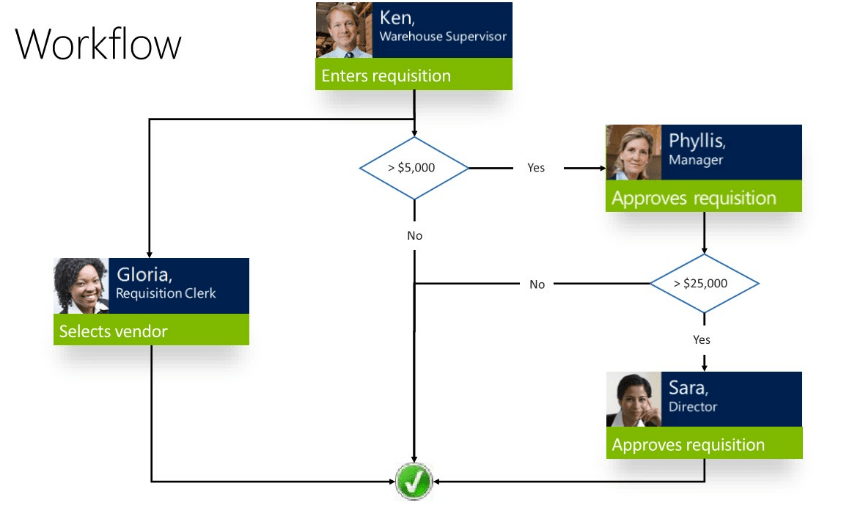
Workflow Setup
Setting up workflow in Microsoft Dynamics GP is not that hard. Here are the main steps you need to follow:
1. Enable email for workflow by entering your email settings
- Tools > Setup > System > Workflow Setup
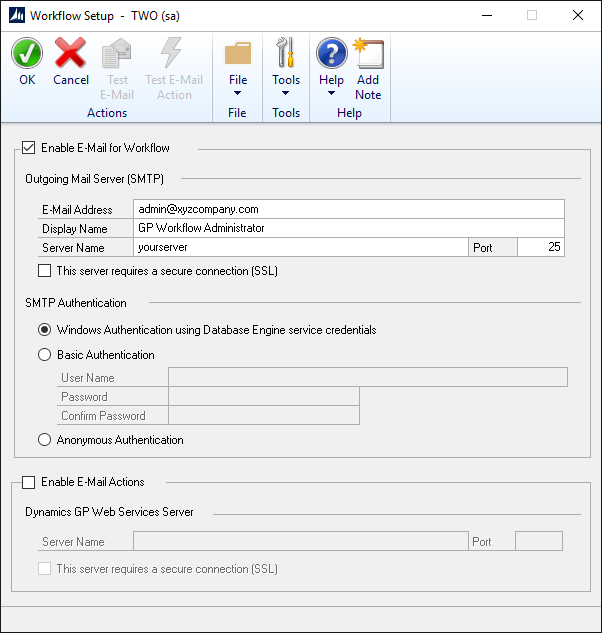
2. Setup the Workflow Calendar so the system can accurately track follow up times and deadlines. The system will not count after hours or holiday time against response deadlines.
- Microsoft Dynamics GP > Tools > Setup > Company > Workflow > Workflow Calendar
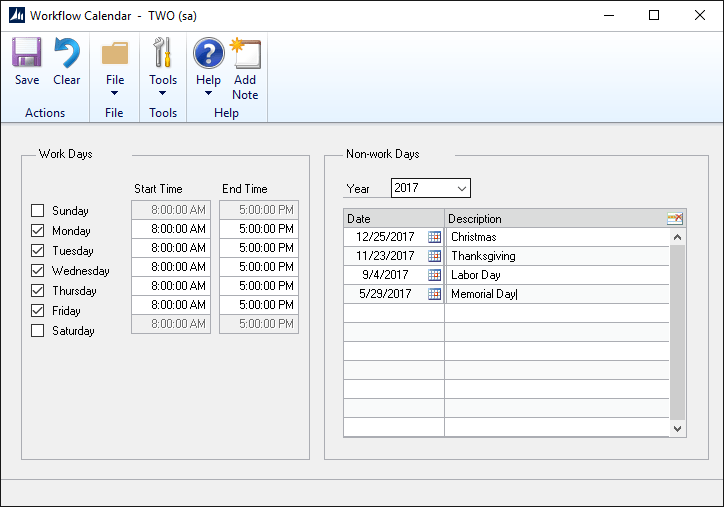
3. Use Workflow Maintenance to create your workflows. Once you have created your workflows don’t forget to activate it.
- Microsoft Dynamics GP > Tools > Setup > Company > Workflow > Workflow Maintenance
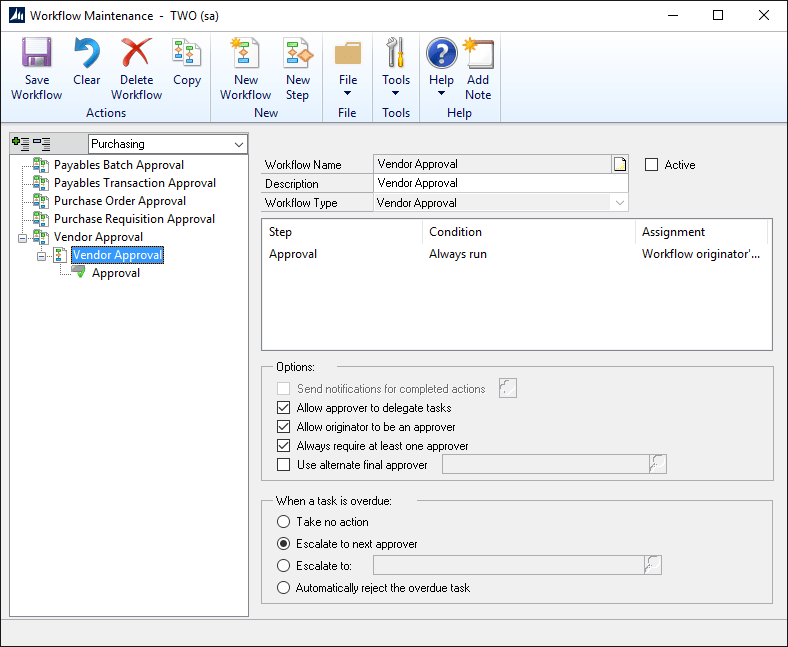
4. You can also go to Email Message Setup to modify or create new email templates that are used for workflow email notifications.
- Microsoft Dynamics GP > Tools > Setup > Company > Workflow > Email Message Setup
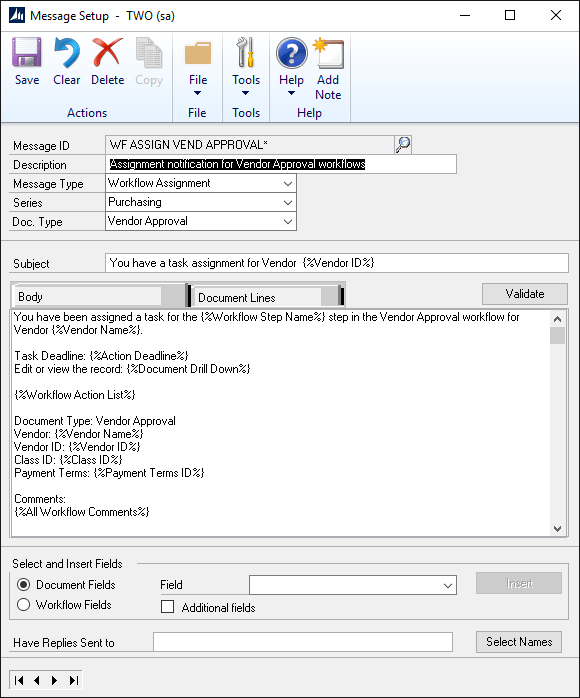
If you have questions you can hit F1 to access Microsoft Dynamics GP’s context-sensitive help. If you still have additional questions or need help getting your workflows set up, feel free to contact us.

